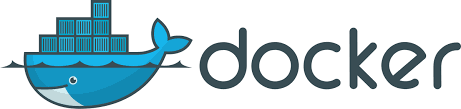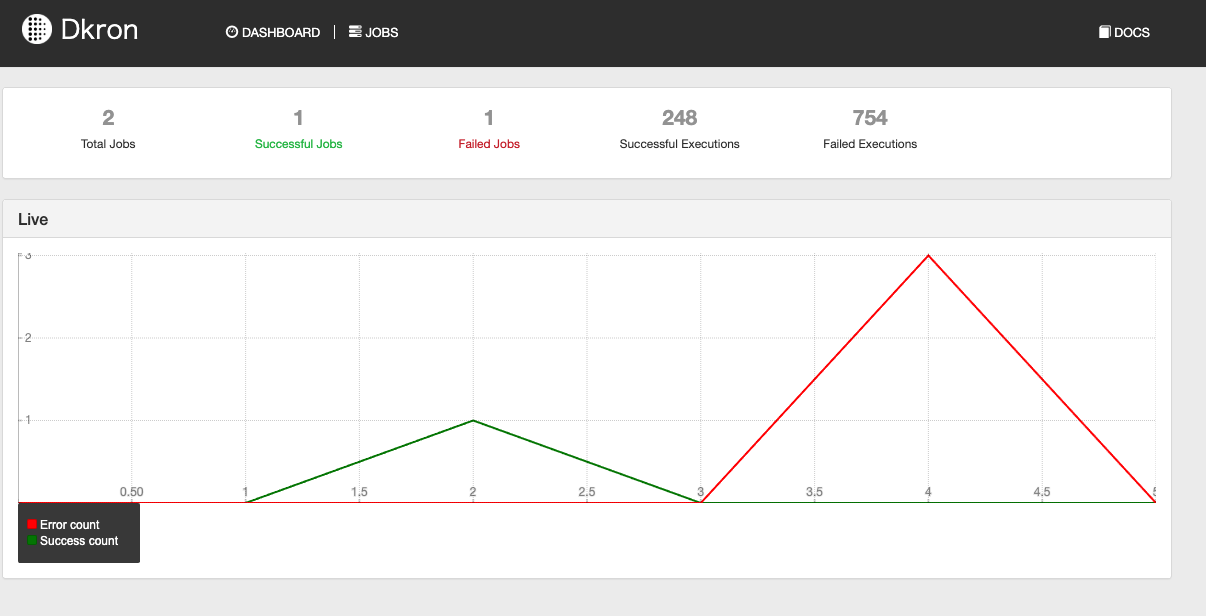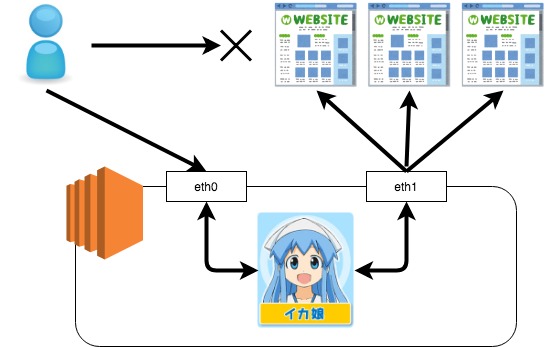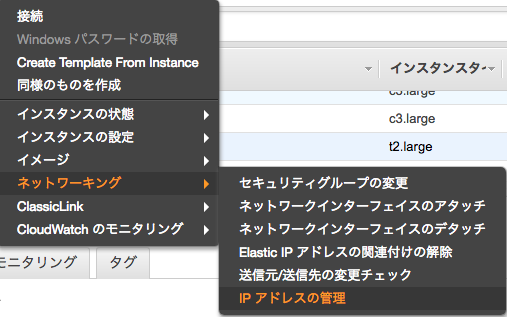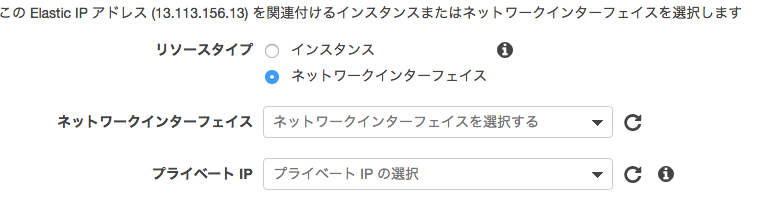初めてetcdを触ってみたので、個人的にハマったポイントも含めて備忘録を残します。
環境
Mac on VirtualBox
- CentOS Linux release 7.6.1810 (Core)
- kernel 3.10.0-957.10.1.el7.x86_64
- etcd Version: 3.3.11
インストール
yum でサクッと。
yum -y install etcd
config
/etc/etcd/etcd.conf
ETCD_DATA_DIR="/var/lib/etcd/default.etcd"
ETCD_LISTEN_PEER_URLS="http://192.168.33.10:2380"
ETCD_LISTEN_CLIENT_URLS="http://0.0.0.0:2379"
ETCD_NAME="node01"
ETCD_INITIAL_ADVERTISE_PEER_URLS="http://192.168.33.10:2380"
ETCD_ADVERTISE_CLIENT_URLS="http://192.168.33.10:2379"
ETCD_INITIAL_CLUSTER="node01=http://192.168.33.10:2380,node02=http://192.168.33.20:2380,node03=http://192.168.33.30:2380"
ETCD_INITIAL_CLUSTER_TOKEN="etcd-cluster"
ETCD_INITIAL_CLUSTER_STATE="new"
ここまでは、
http://www.usupi.org/sysad/277.html とか
https://qiita.com/hana_shin/items/602f98bd9b153d22e50c
に記載がある通り。
この状態で、
systemctl enable etcd
systemctl start etcd
として、クラスタの状態を確認しても、なぜかpeerURLs=http://localhost:2380 とボッチ状態になる。
etcdctl member list
8e9e05c52164694d: name=node01 peerURLs=http://localhost:2380 clientURLs=http://192.168.33.20:2379 isLeader=true
解決方法
systemdの設定を見てみる
cat /usr/lib/systemd/system/etcd.service
(中略)
ExecStart=/bin/bash -c GOMAXPROCS=$(nproc) /usr/bin/etcd --name="${ETCD_NAME}" --data-dir="${ETCD_DATA_DIR}" --listen-client-urls="${ETCD_LISTEN_CLIENT_URLS}"
クラスタで起動させるには、
etcd --name node01 --listen-peer-urls http://192.168.33.10:2380 --initial-advertise-peer-urls http://192.168.33.10:2380 --initial-cluster node01=http://192.168.33.10:2380,node03=http://192.168.33.30:2380,node03=http://192.168.33.30:2380
こんな感じの設定を投げてあげる必要があるので、systemdを修正
vim /usr/lib/systemd/system/etcd.service
(中略)
# ExecStart=/bin/bash -c GOMAXPROCS=$(nproc) /usr/bin/etcd --name="${ETCD_NAME}" --data-dir="${ETCD_DATA_DIR}" --listen-client-urls="${ETCD_LISTEN_CLIENT_URLS}"
ExecStart=/bin/bash -c "GOMAXPROCS=$(nproc) /usr/bin/etcd --name ${ETCD_NAME} --listen-peer-urls ${ETCD_LISTEN_PEER_URLS} --initial-advertise-peer-urls ${ETCD_INITIAL_ADVERTISE_PEER_URLS} --initial-cluster ${ETCD_INITIAL_CLUSTER}"
・・・失敗
/var/log/messageを見てみる
Mar 25 16:39:13 node01 systemd: Starting Etcd Server...
Mar 25 16:39:13 node01 etcd: recognized and used environment variable ETCD_ADVERTISE_CLIENT_URLS=http://192.168.33.10:2379
Mar 25 16:39:13 node01 etcd: recognized and used environment variable ETCD_DATA_DIR=/var/lib/etcd/default.etcd
Mar 25 16:39:13 node01 etcd: recognized and used environment variable ETCD_INITIAL_CLUSTER_STATE=new
Mar 25 16:39:13 node01 etcd: recognized and used environment variable ETCD_INITIAL_CLUSTER_TOKEN=etcd-cluster
Mar 25 16:39:13 node01 etcd: recognized and used environment variable ETCD_LISTEN_CLIENT_URLS=http://0.0.0.0:2379
Mar 25 16:39:13 node01 etcd: recognized and used environment variable ETCD_STRICT_RECONFIG_CHECK=true
Mar 25 16:39:13 node01 etcd: recognized environment variable ETCD_LISTEN_PEER_URLS, but unused: shadowed by corresponding flag
Mar 25 16:39:13 node01 etcd: recognized environment variable ETCD_NAME, but unused: shadowed by corresponding flag
Mar 25 16:39:13 node01 etcd: recognized environment variable ETCD_INITIAL_ADVERTISE_PEER_URLS, but unused: shadowed by corresponding flag
Mar 25 16:39:13 node01 etcd: recognized environment variable ETCD_INITIAL_CLUSTER, but unused: shadowed by corresponding flag
EnvironmentFile=-/etc/etcd/etcd.confで読ませている設定が読まれて、、、 but unused??
ググると以下の記事があった
https://qiita.com/kobanyan/items/f8e8a3bd5406e1d290fb
変数展開出来ないのか
環境変数で読み込んでいるし、変なパラメータを外すと正常に動作した
CentOSのパッケージで読み込んだsystemdファイルがそもそも意味をなさなかったのか・・・
vim /usr/lib/systemd/system/etcd.service
#ExecStart=/usr/bin/etcd --name ${ETCD_NAME} --listen-peer-urls ${ETCD_LISTEN_PEER_URLS} --initial-advertise-peer-urls ${ETCD_INITIAL_ADVERTISE_PEER_URLS} --initial-cluster ${ETCD_INITIAL_CLUSTER}
ExecStart=/bin/bash -c "GOMAXPROCS=$(nproc) /usr/bin/etcd"
改めてクラスタメンバーの確認
etcdctl member list
254ec0e332be2d7d: name=node01 peerURLs=http://192.168.33.10:2380 clientURLs=http://192.168.33.10:2379 isLeader=true
5ddb7be38d856804: name=node02 peerURLs=http://192.168.33.20:2380 clientURLs=http://192.168.33.20:2379 isLeader=false
9cb2cdf44208202b: name=node03 peerURLs=http://192.168.33.30:2380 clientURLs=http://192.168.33.30:2379 isLeader=false
問題なさそう