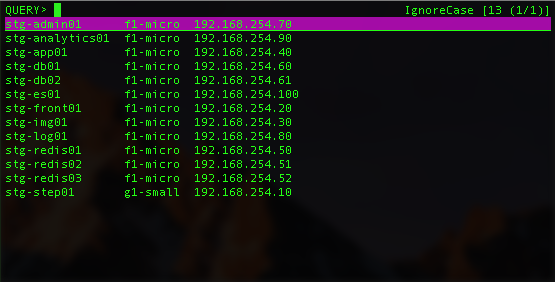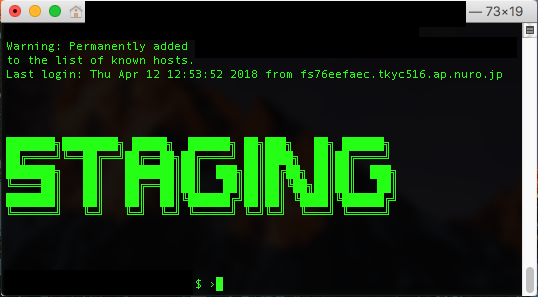確認方法
cat /proc/`pgrep -f サービス名`/limits
Limit Soft Limit Hard Limit Units
Max cpu time unlimited unlimited seconds
Max file size unlimited unlimited bytes
Max data size unlimited unlimited bytes
Max stack size 8388608 unlimited bytes
Max core file size 0 unlimited bytes
Max resident set unlimited unlimited bytes
Max processes 29222 29222 processes
Max open files 1024 1024 files
Max locked memory 65536 65536 bytes
Max address space unlimited unlimited bytes
Max file locks unlimited unlimited locks
Max pending signals 29222 29222 signals
Max msgqueue size 819200 819200 bytes
Max nice priority 0 0
Max realtime priority 0 0
Max realtime timeout unlimited unlimited us
変更方法
/usr/lib/systemd/system/サービス管理ファイル に、
LimitNOFILE=65536
を追加する。
追加した跡は、
systemctl daemon-reload
systemctl restart daemon
として、サービスを再起動する。